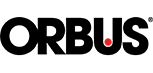Online Store Frequently Asked Questions
There is likely an issue with permissions on the account.
Contact Customer Support by using the Live Chat feature on Orbus.com or by emailing customersupport@orbus.com.
We will verify a few pieces of information and guide the next steps.
If you share a user account with others, you’ll need to have a personal account created with your unique email address. The administrator of your account can do this under MY ACCOUNT> COMPANY USERS. All order confirmations are sent to the email address associated with the account logged into when the order is placed.
Once the account administrator adds new users to their account, the website automatically sends the user an invitation to establish their password. After the user sets a password, he/she will have access to the site.
When you select a product, the lead times appear under each selection.
The production time of your entire order is based on the product with the longest lead time in your cart. Production timeline is shown on the checkout page on the menu on the right.
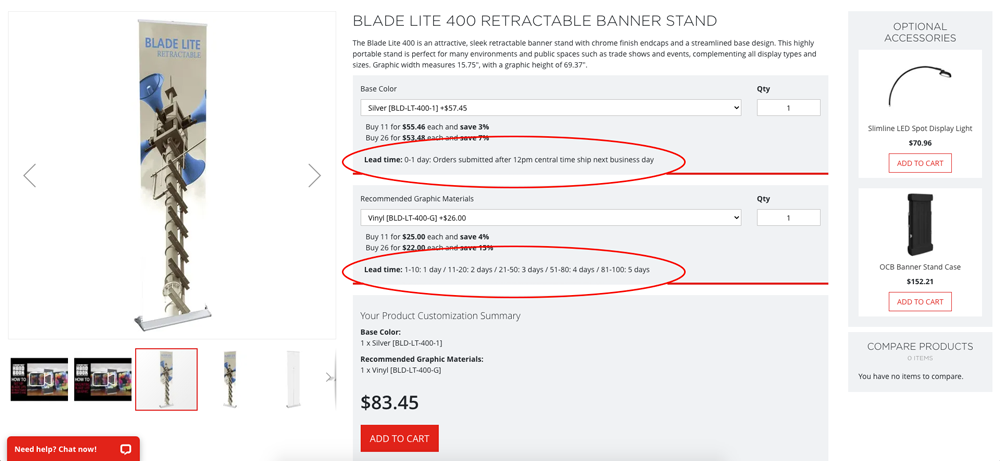
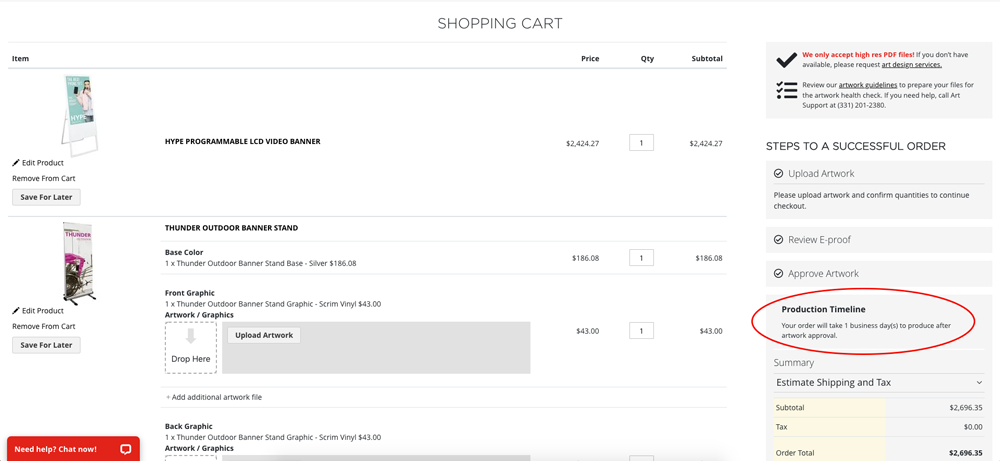
Currently, we are not accepting online orders for custom displays or graphics. Please reach out to customersupport@orbus.com or call (630) 226-1155 for assistance with custom projects and orders.
By default, Orbus delivers online proofs with the areas that need your attention highlighted. Please review all proofs in Adobe Acrobat, not your browser. Adobe Acrobat allows you to see additional data not seen in your browser. You can switch highlighting off by clicking the button shown below.
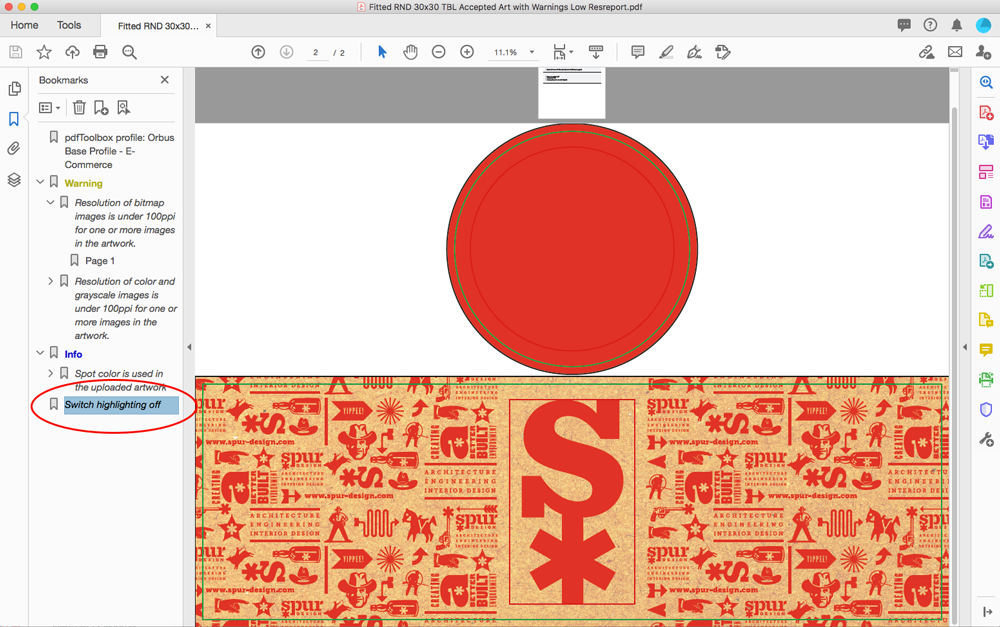
By default, Orbus ships all orders “blind”. Your company’s name and address will be at the top of your shipping labels automatically. Orbus does not brand anything on your order that is shipped out. It’s like you shipped it yourself!
Please reach out to customersupport@orbus.com or call (630) 226-1155 for assistance.
Please reach out to customersupport@orbus.com or call (630) 226-1155 for assistance.
You have up to 30 minutes to change or cancel your order. If you find that your order has been locked, that means your order is in production and changes are no longer possible. Orbus has the fastest lead times in the industry, and we offer same day ship on many items. Once the order is locked, your order is likely printed. You will need to enter a new order to make any changes.
Please reach out to customersupport@orbus.com or call (630) 226-1155 for assistance.
For most products, the user will receive e-proofs during the checkout process after artwork is uploaded. Users are encouraged to download these proofs for review in Adobe Acrobat, review thoroughly and approve the proofs in the shopping cart.
E-proofs are usually found in your “downloads folder” or wherever the default location is for file saves on your computer. Each proof starts with the words, “report”.
Please review each e-proof for accuracy as they will print exactly as we show on the e-proof.
For some complex products, we do not present e-proofs after artwork is uploaded. This product requires manual artwork review by our art team for accuracy. In these situations, you will be emailed the e-proofs from one our team members. The website will provide this information during checkout.
If you receive a proof that is missing copy or colors, please check to make sure you did not design your artwork with our template colors sampled. Our technology used to preflight your artwork is designed to automatically remove our templates prior to print. This will strip anything designed with the colors “template_gray” or “template_black”.
Reassign those colors as CMYK or a Pantone color from your artwork and reupload your file.
If you’re having issues with uploading artwork or understanding your proofs, please reach out to our Art Support Hotline at (331) 201-2380.
Please note: Orbus only accepts artwork exported as a high-res PDF, which has been set up on our graphic templates. You can find each art template on the product page, located on the “downloads” tab under the product images.
Orbus also offers design services at $75/hour. You start the conversation about this service here: https://www.orbus.com/services/graphic-services/art-design-services
We accept artwork up to 500 MB. If larger than this, the system will give an error message. If you encounter this, please upload your artwork to www.handbookart.com using the “anonymous login button.”
Learn best practices of how to create successful artwork for online ordering by viewing this page.
All images should be 100-120ppi at full print size - please reduce your images if the exceed this in your final file to further reduce your file size.
Delete any unused spot color swatches from your Color Palette - Spot Color swatches add information to your file which adds to the file size.
After upload, please email your order to orders@orbus.com. Orders must include the following:
- PO number (if required)
- All of the products you need to order
- Shipping Address
- Firm in-hands date (so we can figure out how best to ship your order)
- Payment information
- Name of file uploaded to handbookart.com
All images should be 100-120ppi at full print size. Please reduce your images to further reduce your file size.
Delete any unused spot color swatches from your Color Palette - Spot Color. Swatches add information to your file, which adds to the file size.
No, you cannot share your cart with someone. Orbus keeps your security as our number one priority. If you would like to share a list of products with someone you can add a collection of products to your Wish List.
This is an excellent resource with many features available to our users.
My Wish List: Wish Lists are able to be shared, which makes them different than other lists AND what makes them a great sales tool! Easily share ideas with your customers by sharing your Wish List. The recipient will be sent an email with a link to the product page where they can browse and review; they are not presented price or the ability to checkout.
You can share it with as many people as you would like. We also offer the ability to add comments to each product you’re sharing (like pricing, features, etc.).
My Saved Lists: Saved lists are for any of the in-progress orders that you needed to save and come back to. For example, if you needed to obtain new artwork or wait for your customer’s approval on an e-proof, you will want to Save to a List so you can come back and continue when ready.
My Requisition Lists: The Requisition List allows you to create multiple lists of frequently-purchased items and use those lists for quick and speedy order placement. Even if you add the products in your requisition list to the cart, your list is not cleared and can be used again and again.
Do you order the same displays over and over again? Save those products to a Reorder List and save time in the reorder process.
Here’s how!
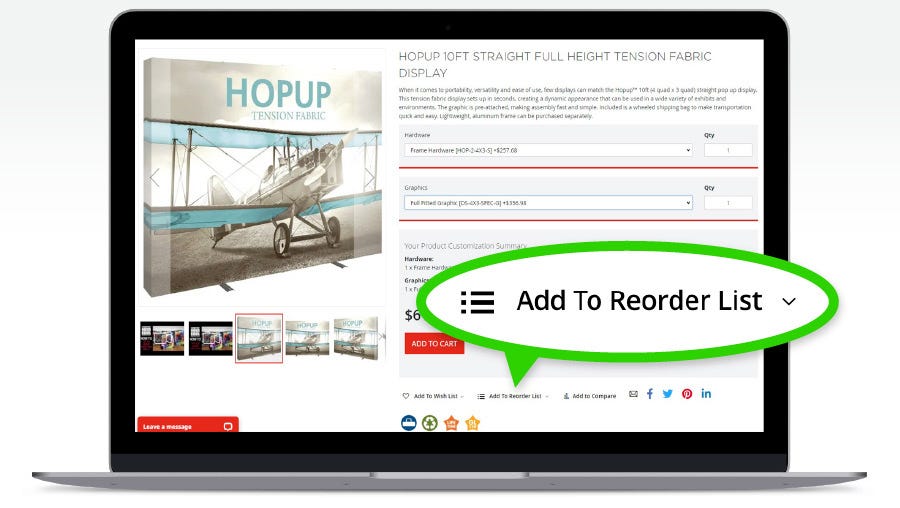
1. Navigate to the products you order often & make your selections.
2. Scroll below the product & Add to Reorder List.
3. Name the Reorder List.
4. Next time you need to order this product or group of products, simply go to My Account > My Reorder Lists and Open the List.
5. Select one or more of the products & Add to Cart.
6. The products are added to the Cart and Your Reorder List is preserved for next time!
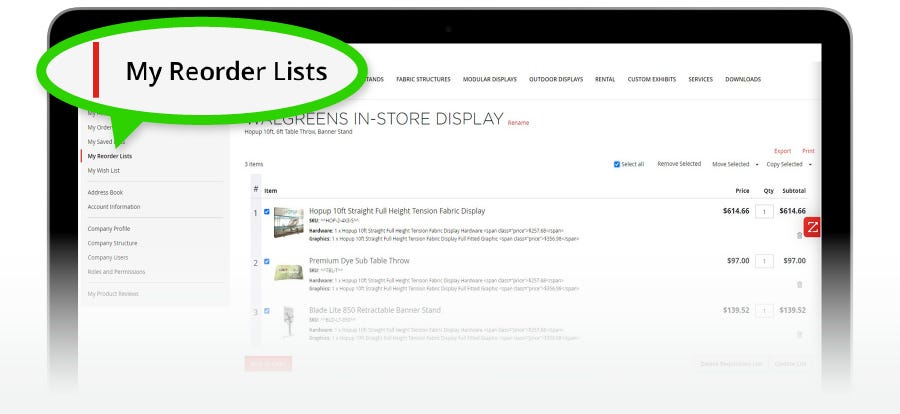
Do you want to simply share a list of display products you recommend with your customer? It’s so easy!
Here’s how to build a list and share with your customer!
- Login to Orbus.com.
- Navigate to the product you want to share or recommend.
- Scroll below the product & Add to Wish List.
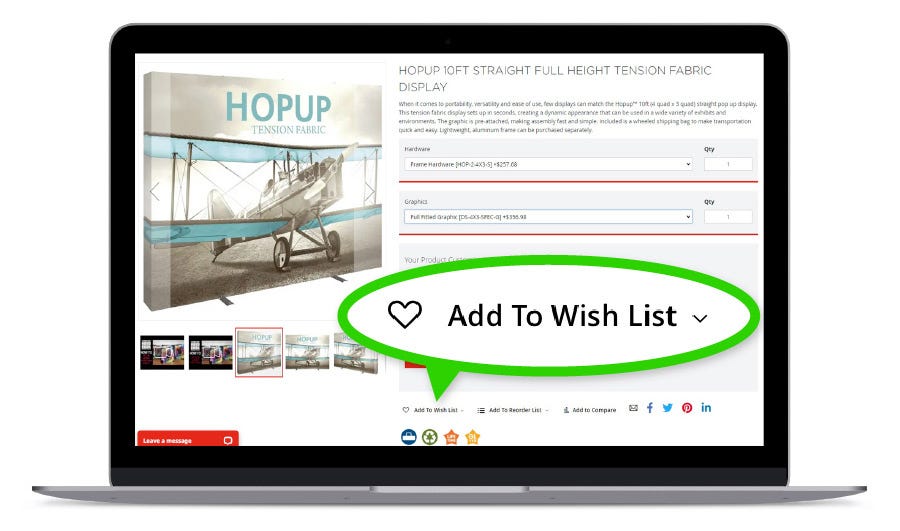
- Add as many products as you like to the Wish List this same way.
- Include details or even pricing in the Comment box under each product.
- Then select the Share Wish List button.
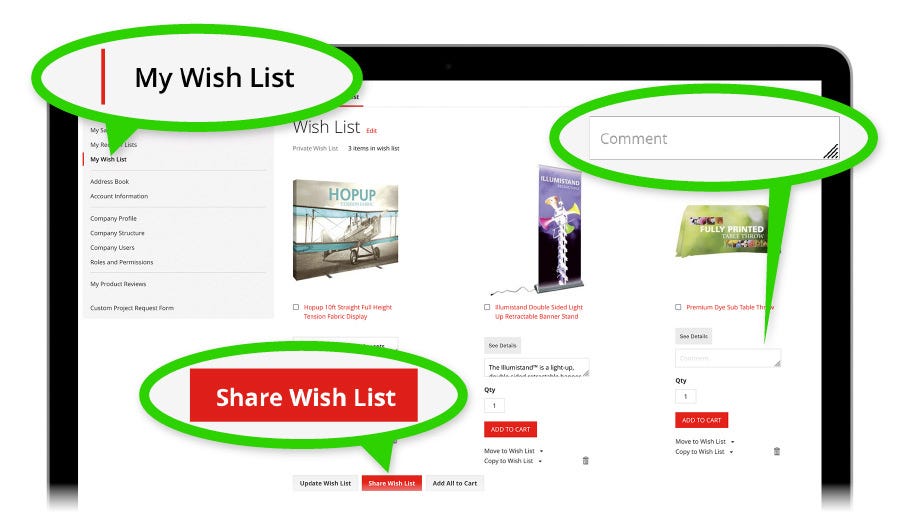
- Add the email address(es) you would like to send the list to, along with a personalized message; then select the SHARE WISH LIST button.
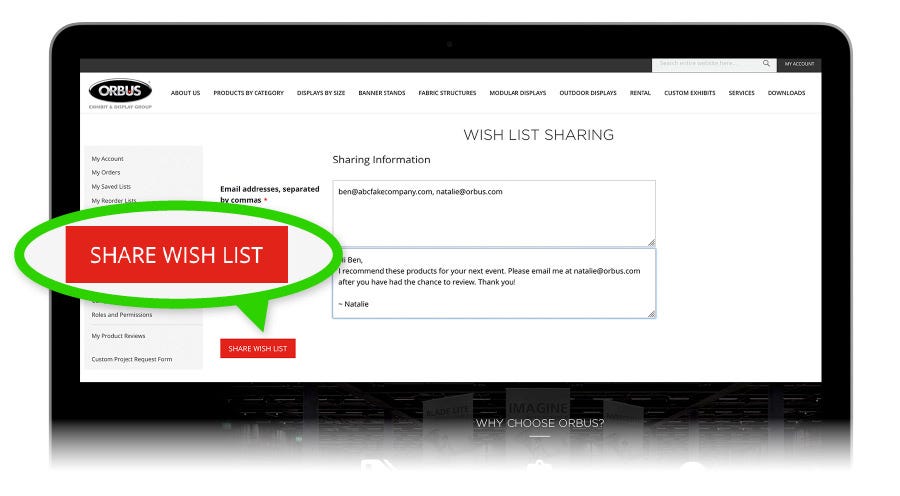
- An email is sent from noreply@orbus.com with the subject line of “Take a Look at (Your Name’s) Wishlist. It includes your message and a link to the products you recommend.
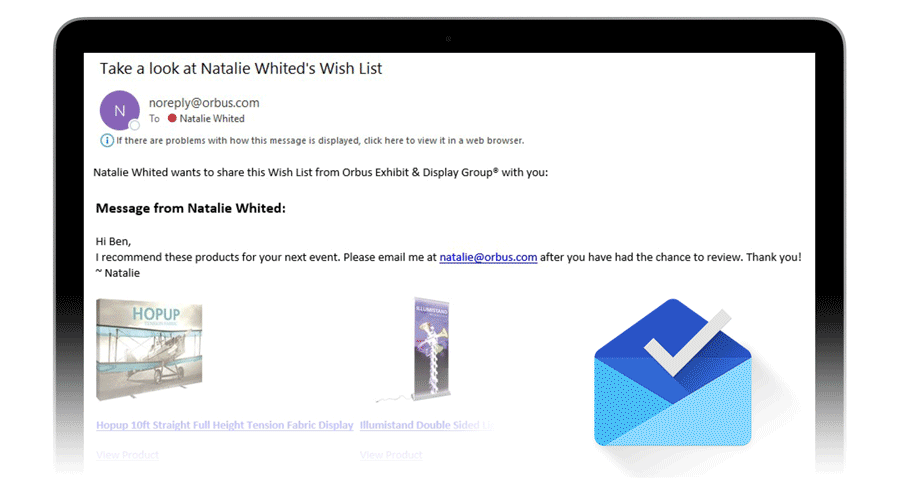
- Once opened, your client will be able to review the products you recommend on Orbus.com. No pricing information is shown.
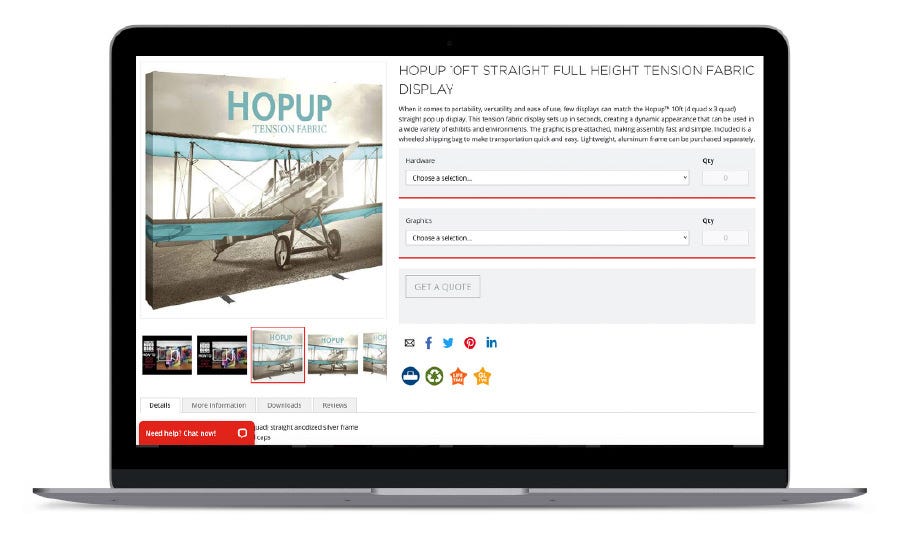
We understand that sometimes you do not have all the information you need from your client in order to place an order. Don’t let that prevent you from starting and saving for later!
Follow these simple steps to Save Your Cart and come back to it later once you have final order details.
Here’s how!
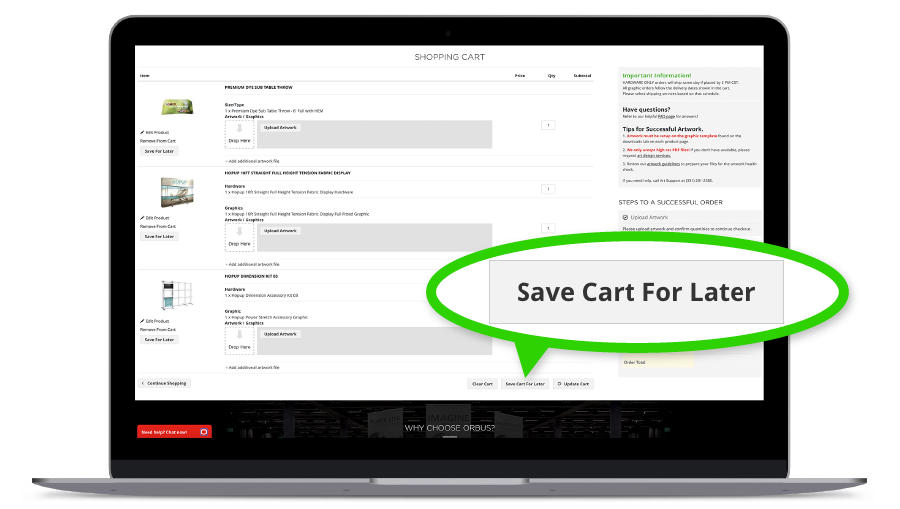
- Navigate to the products you need to order & make the quantity selections.
- Go to Checkout & Upload the Artwork You Have (if you have it), Check and Review the Eproofs.
- Name the Cart You Want to Save to a New List or Add to an Existing List.
Your list will open automatically.
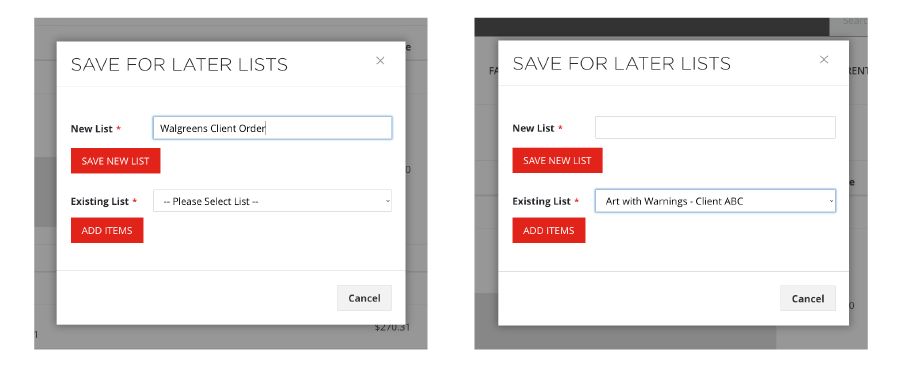
- When you want to return to the saved list, simply navigate to My Saved Lists in the left-hand menu and select the list you want to open by selecting View / Edit on the right side of the screen.
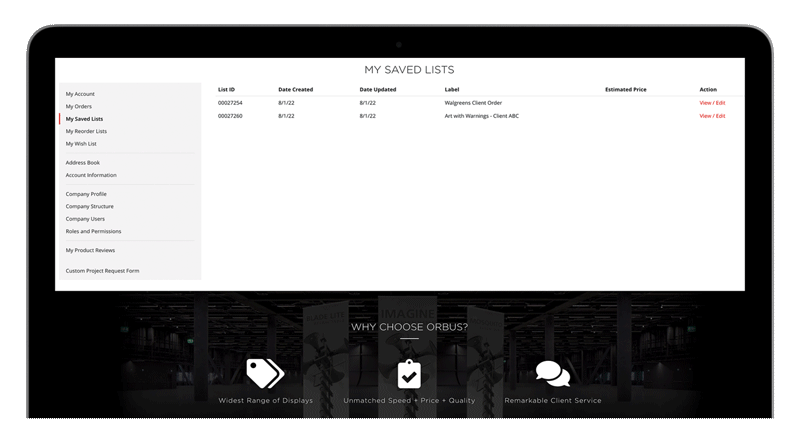
- Quality check for accuracy.
- Scroll to the bottom of the list of products & Add All to Cart.
- Proceed to completing the checkout steps!
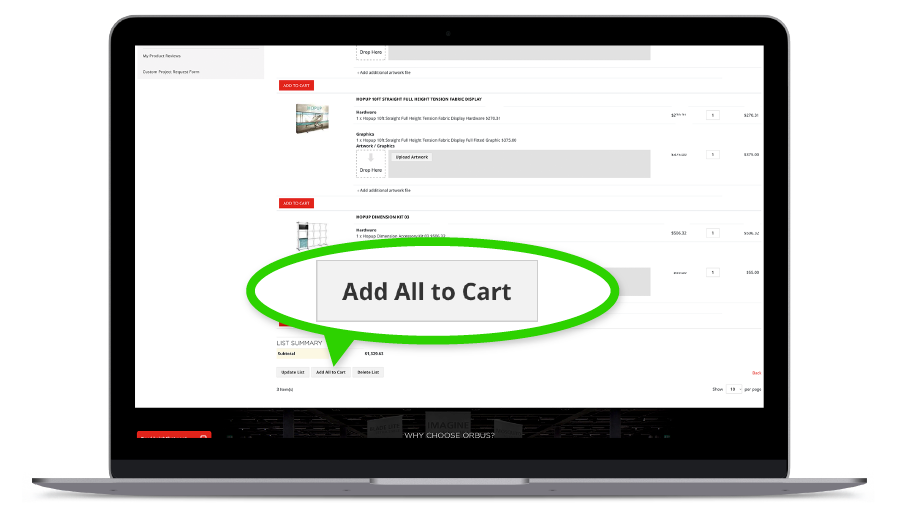
When a user in the shopping cart with multiple quantities of a single product, but wishes to order unique artwork for each, they need to enter the total amount of hardware on one line. Then, each art file will need its own line with the total amount of prints needs each. See below:
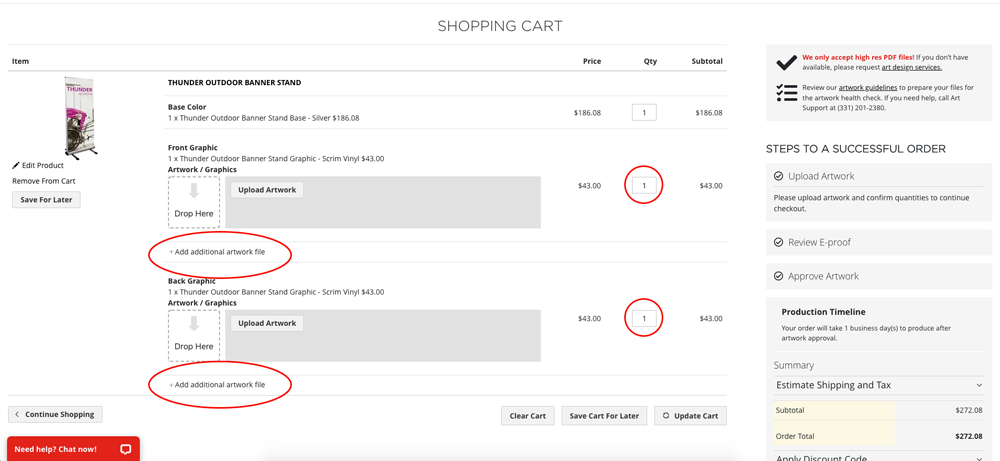
When a large quantity order is placed with enough product to justify a freight delivery, the website will automatically tag the order as such. Please place the order and a Orbus team member will reach out to set up delivery and provide a freight estimate to you.
During the checkout process, you will need to enter an address that will default to the warehouse you wish to schedule the Will Call pickup.
The best way to do this is to use the warehouse address you need.
https://www.orbus.com/store-information/order-pick-up
Corporate Headquarters

9033 Murphy Road
Woodridge, IL 60517
Office | Manufacturing | Distribution | Printing
Las Vegas Branch

4850 Statz Street, Suite 101
North Las Vegas, NV 89081
Distribution | Printing
Orbus.com is not optimized for mobile orders because high quality artwork is most often not able to be uploaded from a mobile device. Please use a desktop machine and one of the following browsers - Google Chrome, Firefox, Microsoft Edge - to place your orders.
Only your Orbus.com order history is presented in the My Orders section. Order information for orders placed through a sales representative will not be accessible in the My Orders section.
For order information on non-online orders, reach out to customersupport@orbus.com.